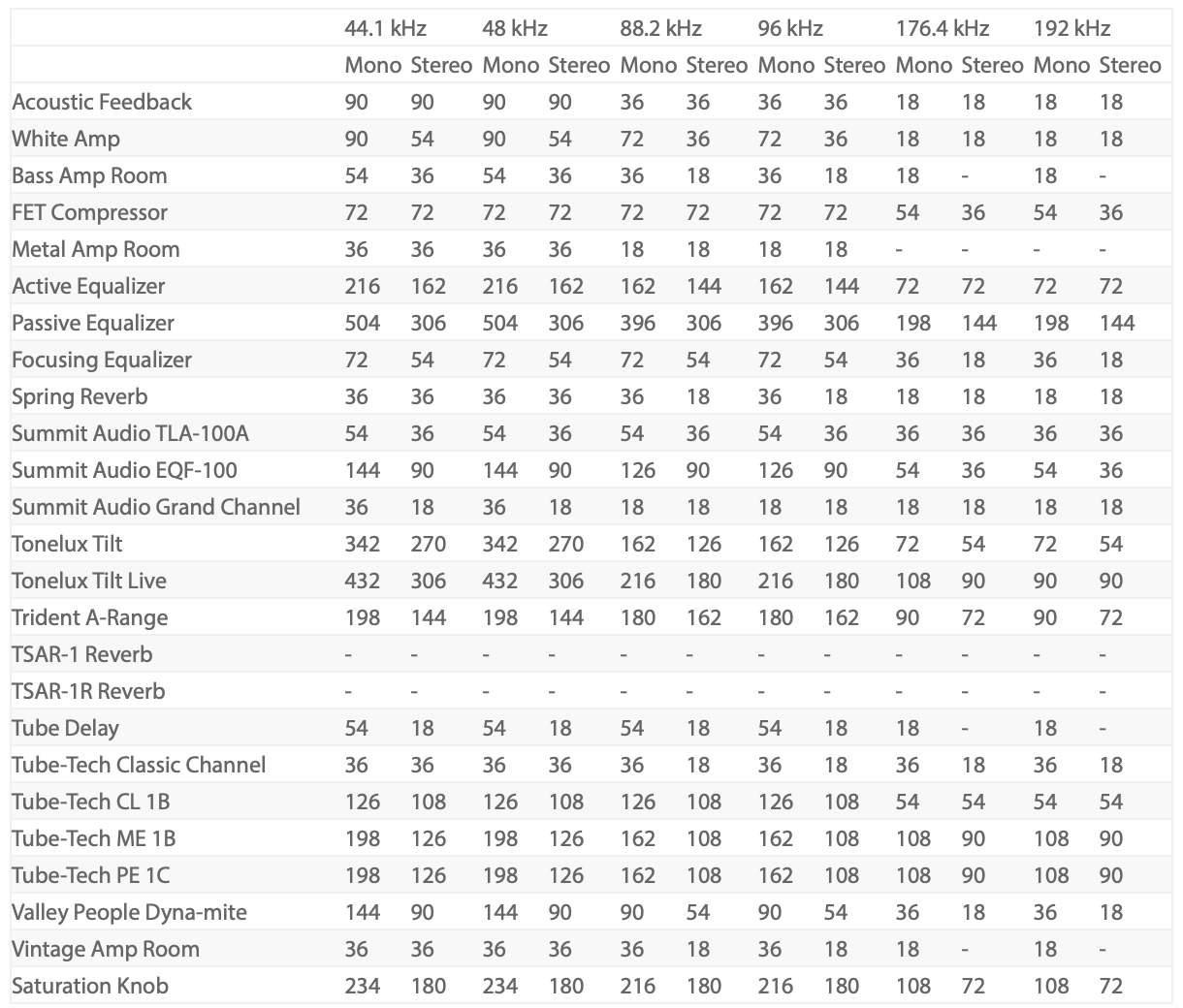Console 1 and Console 1 Fader is available for both Windows and Mac OS X:
- Screen resolution 1280×800 or larger.
- 8 GB RAM or more is recommended.
- 1 powered USB 2.0 compatible port.
- Softube account.
- iLok account.
- Internet access for downloading software and managing licenses.
- iLok generation 2 and up, if you intend to use an iLok dongle for authorizing your plug-ins (note that an iLok dongle is not a requirement).
- In theory, any 64-bit VST, VST3, AU, or AAX (11.0.2 or higher) compatible host application should work
However, due to plug-in host differences between DAWs – and the Softube rigorous testing standards – Softube only officially test the Softube plug-ins and instruments in the most recent versions of Pro Tools, Logic Pro, Cubase, Live, Studio One, Digital Performer, Reaper and Sonar. Softube plug-ins are not tested in the non-listed systems, but they most likely work as long as the system requirements are met. Softube cannot guarantee a solution for issues in unsupported systems though.
Please Note: Softube plug-ins support 64-bit hosts only, and a 64-bit OS is required. Therefore, for example, Pro Tools 10.x is no longer supported (contact support for latest 32-bit compatible installers).
Mac OS X specific
- Mac OS X 10.12 or newer (older OS versions may work but are not tested).
Windows specific
- 64-bit Windows 7 or newer.
- Intel Core Duo, AMD Athlon 64 X2 or newer.
- Screen resolution 1280×800 or larger
- 8 GB RAM or more is recommended
- 1 powered USB 2.0 compatible port
- Softube account
- iLok account
- Internet access for downloading software and managing licenses
- iLok generation 2 and up, if you intend to use an iLok dongle for authorizing your plug-ins (note that an iLok dongle is not a requirement
In theory, any 64-bit VST, VST3, AU, or AAX (11.0.2 or higher) compatible host application should work.
However, due to plug-in host differences between DAWs – and the Softube rigorous testing standards – Softube only officially test the Softube plug-ins and instruments in the most recent versions of Pro Tools, Logic Pro, Cubase, Live, Studio One, Digital Performer, Reaper and Sonar. Softube plugins are not tested in the non-listed systems, but they most likely work as long as the system requirements are met. Softube cannot guarantee a solution for issues in unsupported systems.
Please note: Softube plug-ins support 64-bit hosts only, and a 64-bit OS is required. Therefore, for example, Pro Tools 10.x is no longer supported (contact support for the latest 32-bit compatible installers).
Specific requirements for macOS:
- Mac OS X 10.12 or newer (older OS versions may work but are not tested)
Specific requirements for Windows:
- 64-bit Windows 7 or newer
- Intel Core Duo, AMD Athlon 64 X2 or newer
These DAWs support synchronized track selection, solo/mute, DAW send, pan and volume:
- Ableton Live 10.1.9 (VST3)
- Presonus Studio One 3.3 (VST3)
- Sonar (latest version) (VST3)
- Cockos REAPER 5.50 (VST3)
- Cubase 9.5.10 (VST3)
These DAWs support automatic transfer of the DAW’s track name and number to Console 1:
- Presonus Studio One 2.6 (VST3)
- Sonar (VST3)
- Cubase 8.0.5 (VST3)
- Nuendo 6.5 (VST3)
- Logic Pro 10.2 (AU)
- Ableton Live 8.4.1 (AU only, requires that all track names begin with a “# “, note the blank space)
- Digital Performer (AU only)
- Cockos REAPER 5.50 (VST3)
These DAWs support automatic transfer of the DAW’s track name (but not number) to Console 1:
Tthe following sample rates are supported: 44.1, 48, 88.2, 96, 176.4 and 192 kHz.
Console 1 and Console 1 Fader is not available for AAX DSP.