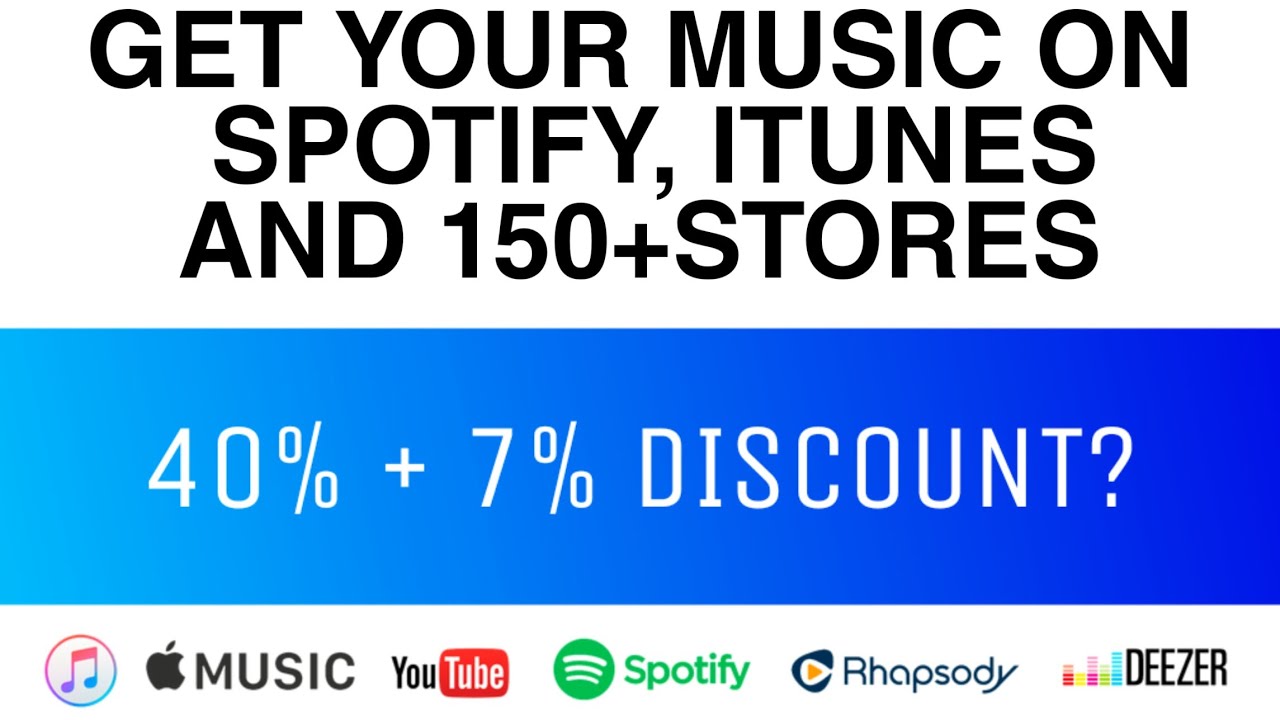Yes, with some exceptions you can upload songs at DistroKid.
Some examples of songs that may be licensed:
-
- A song that was released at one point on iTunes and/or Amazon MP3.
-
- A song that appeared on a limited pressing of vinyl, which you can purchase at a record store in the United States
-
- A song that was made available as a promotional music download on the artist’s website
Some examples of songs that may NOT be licensed:
-
- A song that was used in a film score, but itself was never released separately from the soundtrack
-
- A song that appeared in a video game, but itself was never released separately from the game soundtrack
-
- A song that was released as part of a CD compilation, but only in some country that was not the United States
-
- An old traditional song that is now in the public domain
- Medleys, mashups, etc.
To upload a cover, make sure to click “Another artist wrote it” on DistroKid’s upload form, in the “Cover song” section.
DistroKid charges a fee of $12 per year, renewed annually, to manage each cover song for you. We will:
-
- Pay the original songwriter(s) every month
-
- Keep up-to-date on copyright laws affecting your music
A “cover song” is a song that you performed & recorded yourself, but the music was written by someone else. For example, when your band plays “Smooth Criminal” (written by Michael Jackson). This is totally okay—DistroKid makes it easy and legal to sell cover songs.
DistroKid will obtain the required compulsory mechanical license for you. We’ll automatically deduct the legally-mandated fee (9.1 cents or 1.75 cents per minute of playing time or fraction
thereof, whichever is larger) from your earnings and pay it to the original songwriter. You’ll get 100% of the rest. You don’t have to do anything else.
You must purchase a DistroKid cover license each and every time you upload a cover song to DistroKid. For example, if you upload the same cover song twice, you need to select the “Cover Song” option both times, essentially buying two licenses. That’s how our system knows to deduct the songwriter’s share of earnings from your earnings (for both uploads of that song, in this example). Furthermore, DistroKid licenses apply only to content directly distributed by DistroKid, and cannot be used for any purposes outside of DistroKid.
It is your responsibility to ensure that your song would be covered under the compulsory mechanical license.
We are not lawyers and can’t help with legal advice. But please note that U.S. copyright law does not permit derivative works such as original-language translations of copyrighted lyrics. Under U.S. copyright law, cover (aka “compulsory”) licenses only provide coverage if the main elements of the song, original lyrics & melody, remain fundamentally unaltered within the new sound recording. This is a copyright thing and affects all distributors, not just DistroKid.
For more information about uploading arrangements of works in the public domain, please check out the FAQ article.
Please don’t include the original artist’s name in the track title. For example,
GOOD TRACK TITLE
Enter Sandman
BAD TRACK TITLE
Enter Sandman (originally performed by Metallica)
Enter Sandman by Metallica
For more information about purchasing cover song licenses through DistroKid.
Please note: Securing cover song licenses can take up to 14 business days. Releases with cover songs will be submitted as soon as the license is approved by our third-party licensing service.