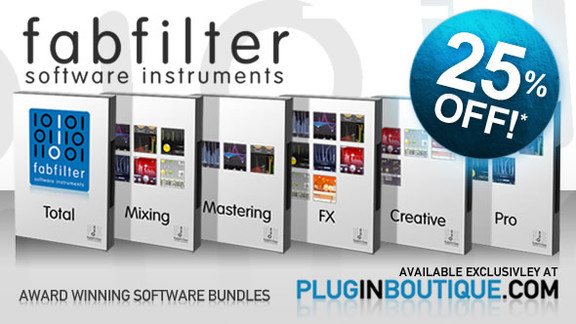hi and welcome back
let’s start by
wondering why we need attack and release
controls at all I’m going to explain
that with a sine wave with 200 Hertz
which gives us a steady signal level
just below the threshold but of course
the sine wave is not really a steady
signal, in reality, it oscillates from
positive to negative and back again 200
times a second if the compressor reacted
instantly to only the peaks of the
waveform the result would be severe
distortion with our sine wave starting
to look more like a square wave
so let’s see what happens if I suddenly
boost the signal level above the
threshold and we can see on the graph
that the gain reduction is smoothed out
and applied gradually and if the signal
suddenly drops back down below the
threshold the gain rides back up
smoothly as well
the smoothing means the compressor can
turn down the volume of the sine wave
without distorting it beyond all
recognition but if we look at the
resulting waveform we can see a blip at
the start of the loud section where the
attack stage of the compression kicks in
and a dip after the end of the loud
section as the release stage ramps the
game back up to unity it’s these bits
where all the action happens the attack
stage changes the shape of the waveform
briefly as it writes the gain down and
the release stage changes it again as it
writes to gain back up again of course
most real-world signals don’t behave
like a sine wave test oh so unless
you’re compressing an organ part chances
are the compressor will be either
attacking or releasing whenever the
signal is above the threshold so let’s
try a more interesting example drums are
about as far away from a steady state
signal as you can get and are a great
way to hear the effects of compression
in this case I’m processing a subgroup
of an otherwise fully mixed drum kit but
with all compressors turned off working
with procede 2’s default settings I’m
going to start by turning the knee down
to zero again to make the knee of the
graph sharper and the compression more
aggressive I’ll turn the ratio all the
way up again and set the fastest
possible attack time to catch those
faster transients at the start of each
drum hit I’m also going to switch to the
punch compression time which is often a
good choice for drums and now I’ll
adjust the threshold until we’re seeing
about 12 to 15 DB of gain reduction on
the meters this is too much but you’re
going to have to apply too much
compression while learning to use it and
training it ears to hear the effects so
don’t be afraid to really smash things
hard to start with when using fast
compression settings and processing
audio with lots of high frequency
content like this it will usually sound
a bit better if you enable over sampling
at the bottom but I’m not going to go
into the reasons for that here just take
my word for it for now let’s take a look
at the level meters to the right these
allow us to compare input levels to have
a little
but notice that both meters display two
different readouts the higher darker bar
shows peak levels which tells us how
much Headroom we’ve got left before the
red clip lights come on the lower
brighter bar is more interesting most of
the time as this shows average levels
which correlate much better with
perceived loudness there isn’t much
difference between input and output
levels right now as we’ve got autogain
turned on which attempts to
automatically set the output gain to
compensate for the current compressor
setting this is only an estimate so
usually needs a bit of manual tweaking
to get it just right if I turn off auto
gain you see the actual effect of the
compression and I need to dial in manual
make up gain of around 10 DB to match
the average levels of input and output
notice that when average levels are
roughly matched the peak levels of the
output are still a little lower than the
input so the compression is slightly
reducing the difference between peak and
average level now let’s try adjusting
the release timing with the shortest
fastest the setting things start to
sound a little unnatural the body and
tail of the snare is now almost the same
level as the initial transient and it
sounds more like a burst of noise than a
real drum if we go to the other extreme
the drums sound much more natural and
less processed and the average levels
drop as the gain is held down for much
longer after each hit in fact the
release is too slow to ever fully
recover between hits so we’re really
only applying about 6 DB of compression
in between we can find a setting that
preserves some of the natural decay of
the drum
yet still releases fast enough to bring
up the reverb tails and make the drums
sound more powerful
at this point let’s try toggling bypass
to compare with the uncompressed drums
notice how polite and well-mannered if
the drums sound without compression
while the compressed version has
attitude and feels like he’s hitting
harder this illustrates just how
critical compression is to modern drum
sounds the uncompressed sounded folks of
vintage feel like recordings from the
50s or 60s in brings us back to the
future or at least to the 1980s just
like EQ however it’s important to listen
to your compression settings in context
let’s bring in the guitars bass and keys
and listen to the way they blend with
the drums
the kick-drum has a soft pillowy
character which is more obvious when
it’s trying to fit around the bass
guitar
and the snare lacks a bit of presence
and impact tending to sit behind the
guitars and Keith
this is due to a too fast attack time
which is smashing too much of the
initial transients of the drums and
robbing the mix of punch and definition
but notice what happens if I increase
the attack time of it suddenly the kick
drum has lots of punch and the snare has
a satisfying crunch but notice that it’s
also significantly reduced the amount of
gain reduction so our average levels
have increased noticeable and our peak
levels are now endangered prolific
obviously I need to adjust the make of
game to compensate but this makes
setting the attack time tricky as you’ll
need to adjust the gain every time you
were just the attack so I’m going to
reset the gain knob to zero and turn
auto gain back on proceeds whose guest
is a couple of DB off so I’ll tweak that
up manually when I can now adjust the
attack time without any major volume
changes this makes it much easier to
hear how the attack time changes the
character of the drums from tightened
snappy with very fast setting
– punchy with slightly slower settings
nor thumpy as we get to the halfway
point
the auto makeup game feature does a
great job of keeping average levels
consistent as I adjusted the attackee
time up and down but notice what happens
to the peak levels with the fastest
attack settings these are lower than the
input and we’re reducing the difference
between peak and average levels but if I
set the attack time somewhere between 5
and 10 milliseconds instead we now see
the opposite peak levels are now higher
than the input when we’re increasing the
peaked average ratio in a sense we have
increased the dynamic range of the drums
even though compression is theoretically
supposed to do the opposite
but we’ve done so in a very particular
way which helps to create a consistent
impact for each trumpet let’s once again
toggle by bus and compare to the dry
signal but notice the drastic difference
in the way the compressed drums punch
through the mix
okay notice the curvy shape that the
release stage on the gain reduction
graph and let’s try switching to the
classic compressor-style instead this
looks very much the same on the graph
but we’ve lost the punchy attacks of the
punch style games I can still shape the
attack of the drums using the attack
time but no matter what a tough time I
dial in this style doesn’t give us those
boosted transients that we had with the
punch style if I switch to the opto
style, however, those transients are
backward of engines but we can clearly
see a difference in the shape of the
release date
so the body of the drum sounds different
if I switch back to the punch style
again
usually, there isn’t a single correct
choice of a compression style they can
all be used to control the dynamic range
but each has a subtly different flavor
which you can exploit creatively the
punch style might be a good choice if
you want to dynamic and punchy drum set
while the classic style might be a
better choice when you want a rounder
softer character if I switch to the
pumping style however the differences
are more dramatic now the initial
attacks are pretty fierce and it can
start to sound unnatural with a choking
effect as the gain reduction suddenly
clamps down on the body of the drum
and again we can clearly see a
difference in the shape of the release
curve with the gain releasing slowly to
begin with then speeding up in the
opposite manner to the punch stun this
shape helps to create audible pumping as
the compressor releases listen out for
the hi-hats and the way they pump up in
level whenever there’s a space between
the kick and snare and especially the
crash cymbal at the start of this loop
the pumping style is designed not to be
transparent which can be useful when
you’re trying to train your ears to some
of the possible and negative side
effects of compression if I toggle back
to the punch style again you can hear
that the difference is dramatic and the
punch style sounds much more natural
however, now that you’ve noticed that
pumping in the high hats and cymbals
notice that it’s not entirely gone with
the punch style the high hats still jump
out a bit at times
and the crush symbol still pumps awfully
this is something I’m gonna look at in
part three thanks for watching