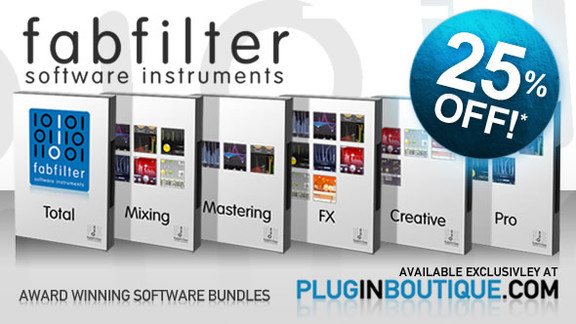hi and welcome to this beginner’s guide
to compression.
Compression is one of the
most difficult techniques to master when
you first start sandwich yet also one of
the most important the original and
fundamental purpose of a compressor is
as an automatic volume control riding
the volume level down whenever the
signal gets too loud and back up when
the level drops again and doing so more
accurately and consistently than you
could achieve by manually riding a fader
this instance of procede – is processing
one voice over as you may have already
realized and we can see the red gain
reduction line
dipping down lower for louder syllables
and riding back up for quieter evening
out the volume level of my speech to
make it more consistent and easier to
mix with the background music
I also have another instance of procede
to processing the background music but
this time I’ve switched the level
detection part known as the sidechain
the key from the voiceover channel
instead of the music channel so the
music gets turned down whenever I speak
then rides back up again when I stop so
far this all seems simple and
straightforward enough but there’s
obviously more to the story Hardware
compressors exist in many different
flavors and varieties with some vintage
models acquiring the legendary status
and price tags too much while proceed to
has many parameters to tweak plus a
choice of different compression styles
which all behave in different ways it
turns out when you look into the details
automatically controlling the volume is
not such a simple thing now tree
automatic volume control is can have a
profound effect on the character of the
signal that process sometimes these side
effects are undesirable and we need to
tune them out but sometimes we can
exploit them to make a better mix these
positive effects of compression have
helped to define the sound of modern
music
let’s try a little experiment a load of
the project for this mix we’re listening
to now in which I’ve used to only
proceed to for all compression duties
and I’ll bypass all instances so we can
listen to the mix with no compression at
all
take the blue
notice how the front to back depth of
the mix collapses with the compression
turned off the vocal leads to far
forward in some section
while disappearing into the background
in others
the guitars and keys lose their
consistent placement and start to wander
backward and forwards in the mix
and the drums have lost much of that
power and impact
so let’s take a look at the vocal and
the most fundamental parameters the
threshold and ratio I started with the
default settings in pro scene 2 but for
the sake of this demonstration I’m going
to first turn off auto gain and slide
the knee setting down to zero and then
I’ll turn the ratio all the way up
when our just the threshold we see the
corner on the graph above known as the
knee moves up and down accordingly the
threshold denotes the level at which
compression kicks in so if I set this
higher than the loudest peaks in the
audio no compression will take place
let’s pull the threshold down to start
catching the loudest parts of the vocal
and now we see the red gain reduction on
the graph at the top and the meters to
the right to show how the volume is
being turned down for those sections
when our catching and controlling the
bits of the too loud but the quiet parts
are still disappearing
so let’s bring the threshold down
further so we’re also compressing medium
level parts
and now the vocal is consistently too
quiet all the time
so let’s turn up the gain knob to the
right to compensate this is literally
just a volume control so I could achieve
the same effect by turning up the
channel fader instead-but adding the
makeup gained within the compressor is
much better as you can then toggle
bypass without causing a bigger overall
volume turn
the vocal now has a much more consistent
level a lead vocal like this can be
placed it more solidly and consistently
at the front of a mix but equally a
backing vocal part might sit more
unobtrusively in the middle ground or
the background
so while the threshold affects both how
much compression is applied and when it
is applied
the ratio control to the right only
controls how much if I turn this all the
way down we get a ratio of one to one
which means no compression at all the
graph above shows input levels on the
x-axis and output levels on the y-axis
so a diagonal line like this means input
and output are always exactly the same
if I turn the ratio back up to maximum
the output levels stop dead at the
threshold so no matter how much louder
the input gets the output won’t rise
above this level
most of the time we’ll want to be
somewhere in between gentle ratio
settings of two to one or lowers can be
useful for both mixes or subgroups of
instruments while a setting of around
four to one is a good starting point
when compressing individual parts with
but don’t be afraid to go higher if
needed particularly with vocal parts
which often need a lot of dynamic
control of course the hard you hit the
compression the more chance there is but
you’ll start to hear the artifacts that
I referred to earlier this isn’t always
a bad thing
but if you need a high ratio and you
don’t want to hear the compressor
working try turning up the neat diameter
to soften the corner of the transfer
curve it’s higher gentle in these
settings the compression starts to occur
progressively below the threshold
instead of suddenly kicking in all at
once and this can be much more
transparent
alternatively you could switch to the
vocal compression style which is
specifically designed to keep a lead
vocal up front and present in the mix
this style has preset ratio and new
parameters and the knobs are grayed out
so you can’t adjustment
but the attack and release controls are
still available the attack determines
how quickly the gang is turned down when
the signal level is rising above the
threshold
while the release controls how quickly
the gang rides back up again when the
levels start to fall back a fast attack
will catch and control the hard
consonants of a hurtful party which
might help to stop them sounding too
aggressive while a slower attack will
allow more of those consonants to
squeeze past which might make the vocal
sound more upfront and intimate a fast
release time will mean a higher average
signal level and a vocal part more
aggressively pinned to the front of the
mix
but it might cause a natural pumping and
make breath sounds too prominent in
which case a slower release might sound
more natural
these controls are calibrated in
milliseconds as is conventional but
don’t be fooled into taking these
numbers too literally there’s no
aggrieved convention on how to define
attack and release times and anyway all
of procede two’s compression styles are
programmed dependent in different ways
which means they all react differently
depending on the signal your process
attack and release parameters must
therefore be set by ear which means you
need to train your ears to be aware of
the differences they can make to the
sound I’m going to look into this in
more detail in part two but meanwhile
don’t be afraid to abuse your compresses
and really pile on the game religion the
harder you hit your signals the easier
it will be to hear the differences when
you tweak and then you’ll start to
notice those differences when they’re
more subtle and sublimity that’s all for
now thanks for watching